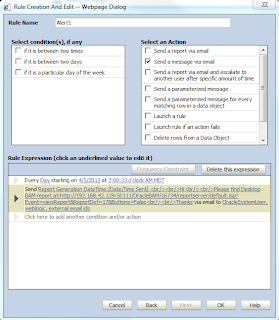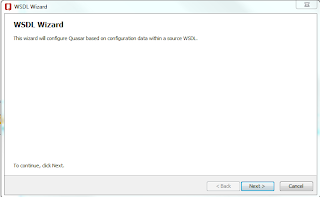Deployment descriptors are BPEL
process service component properties used at runtime by Oracle WebLogic Server,
Oracle Enterprise Manager, or both. Basically it is like a variable whose
value we can change from EM console without doing any code change.
ora:getPreference('Email')
Change Preference property from EM: Update preference property value in EM console.
Click apply to take effect.
Set Preference
property in Composite.xml: First of
all you need to define Preference property in Composite.xml file.
- Open Composite.xml file in source mode.
- · Add Preference property in inside Component section. Here I am using it for Email so my property name is "bpel.preference.Email", you can give it any name as per your requirement.
bpel.preference.{CustomName}
<component
name="CustomerNotification">
<implementation.bpel src=" CustomerNotification.bpel"/>
<property
name="bpel.config.transaction">required</property>
<property
name="bpel.config.oneWayDeliveryPolicy">sync</property>
<property name="bpel.preference.Email">test@test.com</property>
</component>
Set
Preference property in Composite.xml: Use this preference property inside BPEL.
- To use this property inside BPEL you need to use ora:getPrefernce("CustomName") function.
ora:getPreference('Email')
Change Preference property from EM: Update preference property value in EM console.
- We can update this property from MBean Browser inside EM console.
- Go to EM console (http://host:7001/em)
- Navigate to "Farm_base_domain" -> "Weblogic Domain" folder -> Right click on your domain -> "System MBean Browser"
- Go to "oracle.soa.config" -> "soa-server" -> "SCAComposite" -> Choose your composite
- Then navigate to "SCAComposite.SCAComponent" -> your component name -> Click on "properties"
- Now you can see all the preference properties that you defined in your composite. You can change preference property value here.