Oracle BAM- Send the report to external email id’s through Alert
By default we can’t send the reports to an external email id’s from a BAM server, the reports only can be send to a users configured with Oracle BAM servers(through weblogic console).This document will explain how to enable the BAM server to send the reports to the external email ids.
1. Below screen show the details to change for the email drivers details .This should be configured in UMS (through em console)
2. By default AlertActionAllowExternalEmail property in the BAMCommonConfig.xml file is set as false. Change the value of AlertActionAllowExternalEmail property to true in the BAMCommonConfig.xml file to enable the external email feature.
3. The BAMCommonConfig.xml file can be located in the following location
/u00/app/fmw_desktop/Oracle/Middleware36/user_projects/domains/base_domain/config/fmwconfig/servers/bam_server1/applications/oracle-bam_11.1.1/config
Note: Change this as per convero environment.
Create an Alert to send the report to the External Email
1. Login to the Architect window; select the Alert from the drop down list and click on Create New Alert.
2. Click on Create New Rule
3. Select the option as shown below (Change the action according to your requirement)
4. Click on next and select the Action as shown below.
5. Click on the select report link and select the report that need to be send to the external email when the alert is fired.
6. Click on select user and enter the external email ids separated with semicolon as shown below
7. The below is the email sent the external email is.
By default we can’t send the reports to an external email id’s from a BAM server, the reports only can be send to a users configured with Oracle BAM servers(through weblogic console).This document will explain how to enable the BAM server to send the reports to the external email ids.
2. By default AlertActionAllowExternalEmail property in the BAMCommonConfig.xml file is set as false. Change the value of AlertActionAllowExternalEmail property to true in the BAMCommonConfig.xml file to enable the external email feature.
3. The BAMCommonConfig.xml file can be located in the following location
/u00/app/fmw_desktop/Oracle/Middleware36/user_projects/domains/base_domain/config/fmwconfig/servers/bam_server1/applications/oracle-bam_11.1.1/config
Note: Change this as per convero environment.
Create an Alert to send the report to the External Email
1. Login to the Architect window; select the Alert from the drop down list and click on Create New Alert.
3. Select the option as shown below (Change the action according to your requirement)
4. Click on next and select the Action as shown below.
5. Click on the select report link and select the report that need to be send to the external email when the alert is fired.
6. Click on select user and enter the external email ids separated with semicolon as shown below
7. The below is the email sent the external email is.





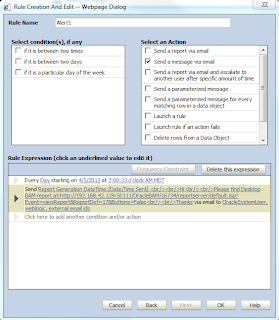


No comments:
Post a Comment